Setting up gaming YouTube channels has become a viable and lucrative career option for gamers around the world. It gives them the option to earn a hefty sum from doing what they love. That's why when Battlegrounds Mobile India (BGMI) comes out, gaming YouTubers start popping up like wild mushrooms after the rain. This title offers a brand new field of content to exploit and thrive. But, in order to stand out and attract viewers, you will need a captivating BGMI YouTube banner, thumbnails, logo, and a few other stuff.

So, if you're trying to build your very own BGMI YouTube channel, keep on reading. We will give you a few insider tips on how to make beautiful banners, thumbnails, and more.
Table of Contents
How to make an appealing BGMI YouTube banner
Making a banner for your BGMI YouTube channel is just like making a banner for other channels. It has to contain all relevant information about your channel but not too much. The design should be simple and easy on the eye, but not too simple. Sound too abstract? Don't worry, it will make sense in a minute.
About the channel information, you only want to keep important things like your social media handles as well as the channel's name. Other details should be listed down in the description. This avoids the banner getting too crowded with information that your audience doesn't want.

Regarding the design, goes for something that is easy to follow. Complicated designs with lots of details may sound like a good idea, but they aren't. Nothing worse than looking at a banner and not knowing what is going on in there. So, how do you make a simple yet beautiful BGMI YouTube banner?
6 Easy Steps to Create Beautiful BGMI YouTube Banners
Here's what you want to do when creating a banner for YouTube:
- Find a simple photo background for Battlegrounds Mobile India. Download it.
- Open a graphics editor application (Photoshop, Pics Art, or IBIS paint).
- Set the dimension of the project to 2560 x 1440 pixels (standard YouTube banner size).
- Add your channel name. Choose a color that pops out from the background. Usually, white would work.
- Add relevant icons.
- Include your social media handles.
Background Samples for BGMI YouTube Banners
Here we have some beautiful background images for you. You can find these pictures online, or create one on your own, whichever suits you. After downloading these photos, you just need to add your channel names and you're done.





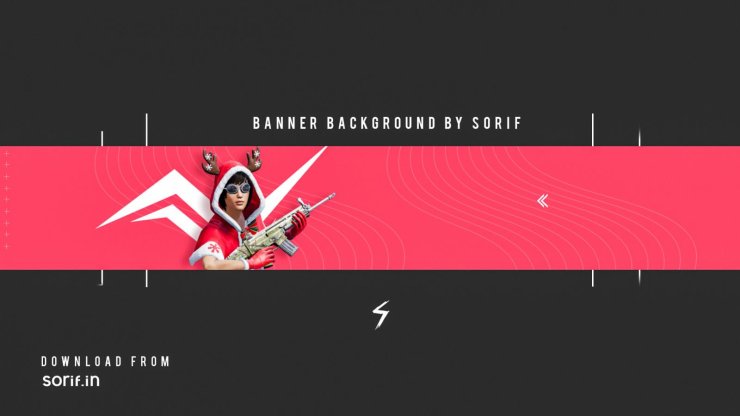
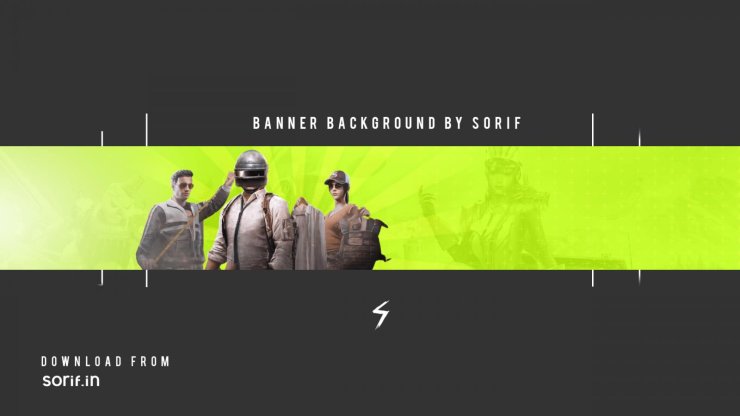
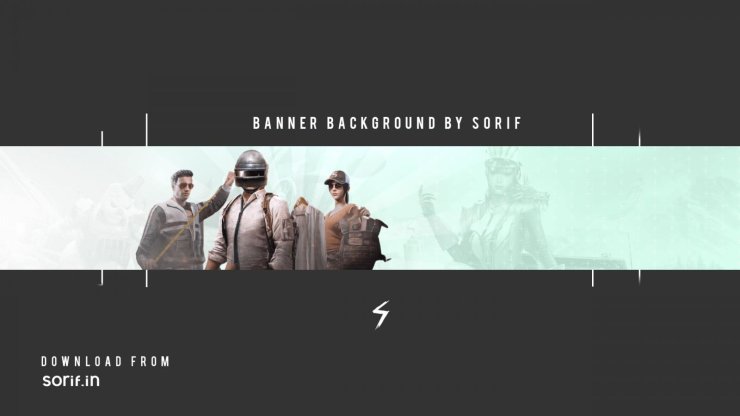
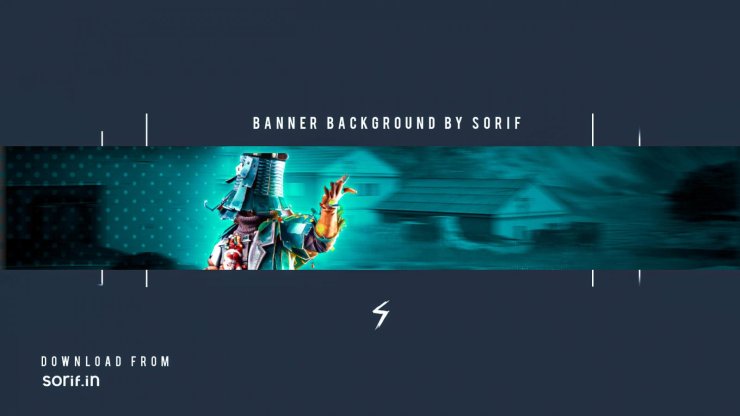
Tips to make a BGMI YouTube banner
Below is a list of things you should pay attention to when making a banner for BGMI YouTube channel:
- Text Font Matters: Fonts have a huge impact on the text and the overall look of your banner. Choose a cool font that suits your channel's vision or style (formal, commentating, humorous,...).
- Save Breathing Room: Don't cram too many details in one banner. It makes everything hard to read and no one will understand what's going on. So save your time and include relevant information only.
- Check for Flexibility: Always check how your banner looks on a variety of devices (phones, desktops, tablets,...). To be sure, stick to YouTube's recommended dimension for banners: 2560x1440 pixels (16:9 ratio).
Ideas & tips for BGMI YouTube thumbnail
Making a YouTuber thumbnail has the same basic principle as making a banner. However, certain things are vastly different. For example, Youtube thumbnail size is 1280 x 720 pixels. Also, you should not include social media channels on the thumbnail. Just pick a great shot from your video, add some text in a cool font, and you're good to go. If you can pick a shot that can trigger curiosity, it's pretty much done. Leave the rest to the font, and a catchy title.
Here are some ideas for your BGMI YouTube thumbnail pictures:

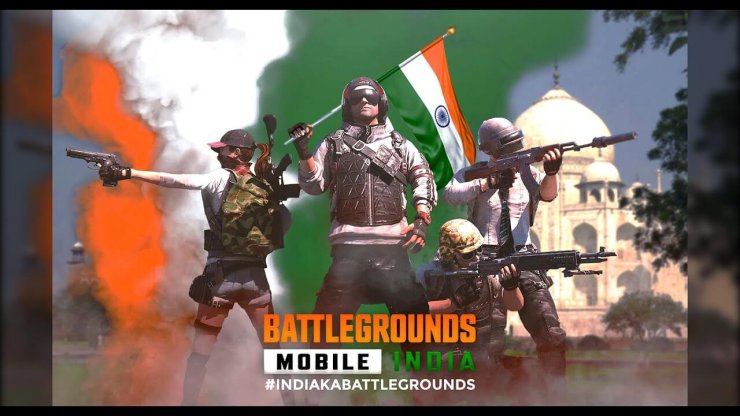
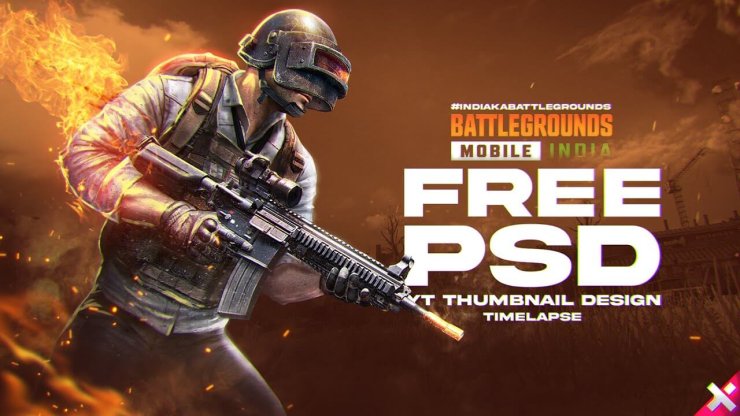

>>> Also Check Out: 50+ Best BGMI Youtube Channel Names Idea & Useful Tips
How to create a unique BGMI YouTube logo
The last element you need to set up a YouTube channel is the logo. It has to look professional and helps you establish your own branding image.
You can easily create one with a mobile app like PicsArt or with Photoshop. Just pick a few elements from the Internet, but make sure they're free so you won't get into trouble later. Then combine the elements with a simple background.
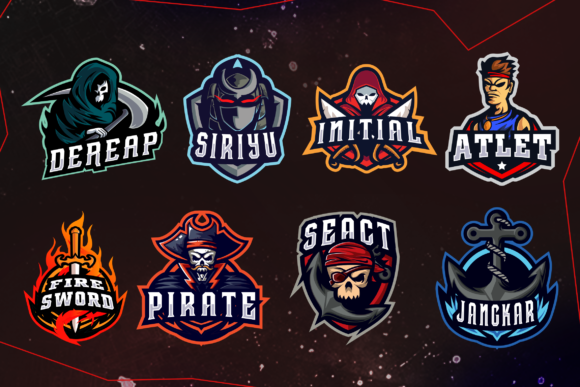
Or you could just buy off the logo from a logo maker like Placeit! It will be a small kick-start investment for the channel. But we think it's a fair deal since you'll be generating income from YouTube later. The video below will better describe what you need to do.
That's all we have for you in our guide on BGMI YouTube banner creation and gaming YouTube setup. For more information, tips, and tricks regarding BGMI, visit our website at GuruGamer.com.
>>> You May Also Like: BGMI Launch Party Results: Team Snax Won Streamer Battle, Team Mortal Finished 13th










Comments