CSGO has always been one of the best competitive FPS games out there. Throughout the years, Valve has done a great job optimizing and balancing the game so it can always stay at the top of the chart. But before you want to dive into this game, you need to know about CS GO system requirements first.

You can easily find the CS GO PC requirements on CS GO Steam page. It states that the CS GO minimum requirements are:
Operating system: You can play CSGO even on Windows 7 32-bit or Mac OS X.
CPU: Intel® Core™ 2 Duo E6600 or AMD Phenom™ X3 8750 processor or better.
Memory: At least 2 GB of RAM.
GPU: Any GPU with more than 256 MB and should be a DirectX 9-compatible with support for Pixel Shader 3.0.
Storage: Having more than 15 GB available space in your hard drive.
As you can see, even for a 2012 game, CSGO requirements are very low as Valve wanted the game to be available for as many people as possible.
CSGO consumes more CPU or GPU?
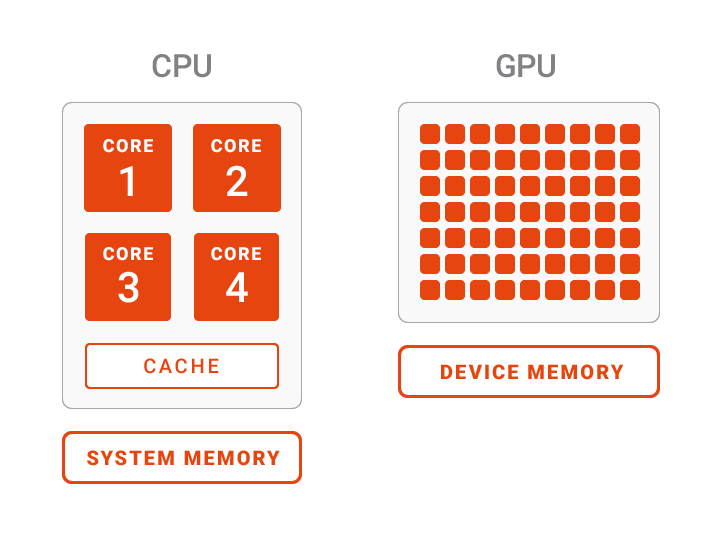
While CSGO PC requirements allow the game to be playable for most people if you want to play CSGO competitively, you will need to upgrade your computer much further than the CSGO minimum system requirements. As the game is developed on the Source engine, it is more CPU intensive than other games. Having said that, CSGO still consumes much more GPU than CPU, so you will see a greater boost in performance by upgrading your GPU unless your CPU is extremely weak.
How should you choose your video settings in CSGO?

Even though you have an expensive PC that far exceeds the CSGO PC requirements, having all settings on Ultra is not a very wise move. In this part, we will show you what each setting actually does and how you should adjust it based on your hardware.
Resolution and Aspect Ratio
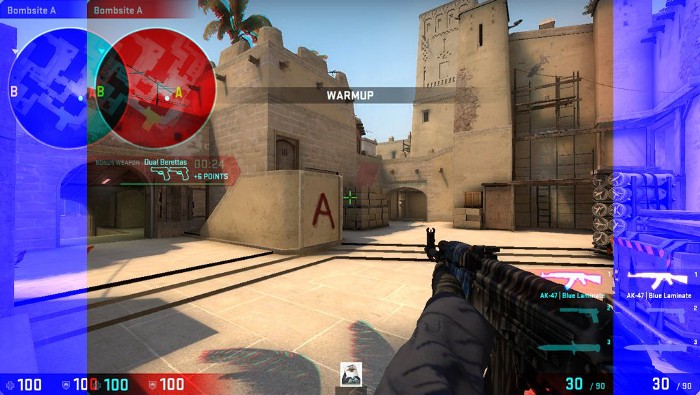
While it seems that using the 1920x1080 resolution and the 16:9 ratio is a no-brainer in 2019. We are still seeing many pros using the 1280x960 resolution and the 4:3 ratio stretched.
What are the reasons behind this decision?
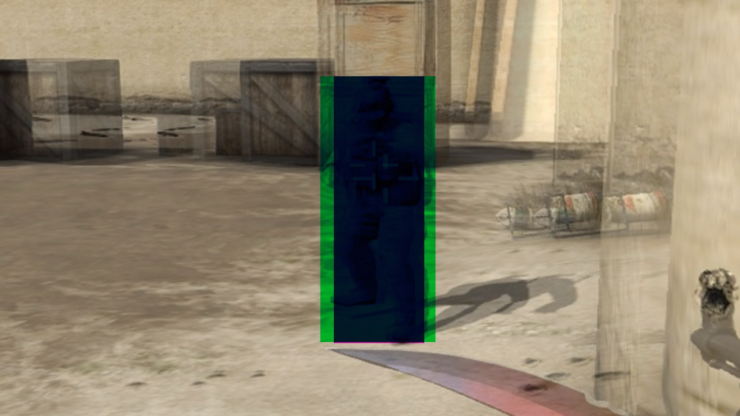
Apparently, using the 4:3 with the 1280x960 resolution will make the character model look bigger, thus easier to aim. Also, reduce the resolution will significantly increase in-game FPS. However, the trade-off is a more narrow FOV, which means you will see less in the horizontal edges. This CSGO game debate has been discussed all over the internet but it really all comes down to your preference though.
Brightness
You can increase the brightness to spot enemies in darker locations. The value depends on what monitor you own and your windows settings so feel free to adjust so you can feel the most comfortable when playing the game.
Color Mode
You should use "Computer Monitor" in this setting to have a more natural look and brightness.
Laptop power savings
If CS GO requirements are just enough for your laptop, I suggest you turn this off all the time to have a stable FPS.
Global shadow quality

This one takes away a lot of FPS in High setting, and you will still shadow of the enemies perfectly fine on low. So, even if your computer is able to handle the CS GO requirements for PC, you still should leave it at Low for higher FPS.
Model/Texture Detail
This setting does exactly what it says, an basically make things look nicer. It doesn't have a big impact on the FPS, but it also doesn't make the game look that much better so I would rather keep it at Low.
Effect Detail

It won't give you any advantage other than seeing better through Molotov so unless you have hardware that far better than the CSGO system requirements recommended, you should pick Low.
Shader Detail
You can never have enough FPS and you won't get any better by keeping this at High so Low again.
Multicore rendering
Keep this on so you can make CSGO use many cores of your CPU at the same time for stable FPS.
Multisampling Anti-Aliasing Mode
This makes the game looks smoother while also consuming a lot of your FPS so I recommend you to turn this off if your PC is just around the CSGO system requirements.
FXAA Anti-Aliasing
This setting will make your game look blurry so never turn it on.
Texture Filtering

This setting improves the visibility of details on objects, but the effect is not very significant. You should put this setting to Bilinear for fewer details on the ground that might cause distraction.
Wait for Vertical Sync
Don't turn this setting on unless you have screen tearing problems.
Motion Blur
Turn this setting off to notice your enemies easier.
Conclusion
As for most professional players, what they care about the most is FPS not aesthetic so you will find them keeping most settings on Low while having more than sufficient hardware for CSGO system requirements.










Comments