Apex Legends, the fast-paced battle royale game, continues to captivate players worldwide with its dynamic gameplay and evolving roster of Legends. However, issues like slow matchmaking and game crashes can disrupt the experience. This guide provides updated solutions for these common problems in 2025, ensuring you can get back to the action quickly.
Table of Contents
About Apex Legends
Apex Legends, developed by Respawn Entertainment and published by Electronic Arts, launched in February 2019 for PC, PlayStation 4, and Xbox One. It later expanded to Steam, Nintendo Switch, PlayStation 5, Xbox Series X|S, and mobile platforms. The game supports cross-platform play, allowing players across different systems to team up.

Set in the Titanfall universe, Apex Legends distinguishes itself with fluid movement, tactical squad-based gameplay, and unique Legends, each with a passive ability, a tactical ability, and an ultimate ability. Players form squads of three to compete against up to 19 other teams in battle royale or other modes like Arenas. By 2025, the game has reached Season 24, "Takeover," introducing significant updates like Assault class reworks and balance changes.
Since its debut, Apex Legends has amassed a massive player base, surpassing 25 million players in its first week and reaching over 50 million within a month. While player numbers have fluctuated, recent updates in 2025 have boosted engagement, though challenges like matchmaking and crashes persist.
Why Apex Legends Faces Matchmaking and Crash Issues
Matchmaking and crash issues in Apex Legends stem from several factors:
- Matchmaking Delays: Slow matchmaking can result from outdated game clients, server congestion, high latency, or region-specific player shortages. Respawn’s matchmaking algorithm prioritizes players on the same game version, which can cause long queues if your client isn’t updated.
- Game Crashes: Crashes may occur due to outdated drivers, corrupted game files, hardware incompatibilities, or server-side issues. Recent reports highlight crashes on platforms like PS5, Xbox, and PC, often tied to specific updates or weapons like the Peacekeeper.
How to Fix Apex Legends Matchmaking
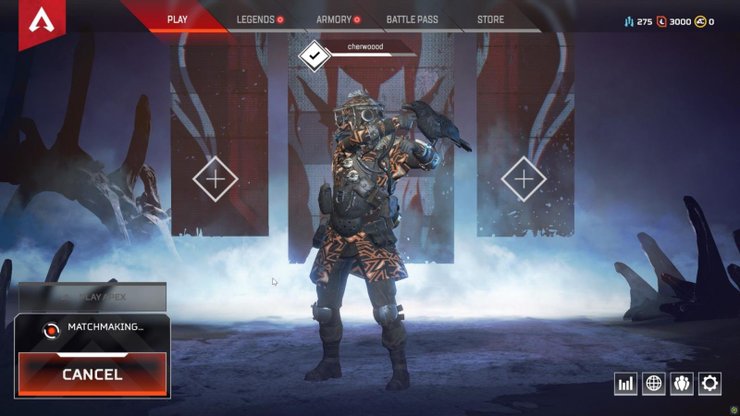
Matchmaking issues, such as long queue times or failure to connect, have been a recurring concern. A February 2025 update addressed issues like inability to join/leave matches and Ranked Points (RP) not registering, but problems may persist for some players. Here are proven fixes:
- Update the Game Client:
- Ensure Apex Legends is running the latest version. Check for updates in your game launcher (EA App, Steam, PlayStation, or Xbox).
- If you’re playing during a patch release, the client may not update automatically. Log out, check for updates, and restart the game.
- Why it works: The matchmaking algorithm pairs players on the same game version. An outdated client can leave you in an empty queue.
- Switch Servers:
- Access the Data Center menu from the game’s main screen (wait 60 seconds at the title screen to see it).
- Choose a server with the lowest ping and packet loss. Avoid congested servers, especially during peak hours.
- Why it works: Server congestion or high latency can delay matchmaking. Switching to a less busy server can resolve this.
- Optimize Your Network:
- Use a wired (Ethernet) connection instead of Wi-Fi for stability.
- Restart your modem/router to refresh the connection.
- Change DNS settings to Google DNS (8.8.8.8 and 8.8.4.4) or Cloudflare (1.1.1.1) for faster server communication.
- Enable Quality of Service (QoS) on your router to prioritize gaming traffic.
- Why it works: Network issues like high latency or packet loss can disrupt matchmaking.
- Restart the Game or Console:
- Close Apex Legends completely and relaunch it. On consoles, power cycle by unplugging for 30 seconds.
- Why it works: A restart clears temporary glitches and refreshes server connections.
- Check Server Status:
- Visit apexlegendsstatus.com or Downdetector to confirm if servers are operational.
- Why it works: Server outages or maintenance can cause matchmaking delays.
- Reinstall the Game (Last Resort):
- If the above steps fail, uninstall and reinstall Apex Legends to fix corrupted files.
- Why it works: Corrupted game files can interfere with matchmaking.
Note: Respawn’s February 2025 update fixed issues like the “Unable to find party server” error and RP accumulation bugs. If you’re still experiencing problems, ensure your game is updated to the latest patch.
How to Fix Apex Legends Crashes

Game crashes, including freezes, error codes (e.g., “shoe” or “DXGI_ERROR_DEVICE_HUNG”), and infinite loading screens, remain a significant issue in 2025. Recent updates have addressed crashes on Xbox, Switch, and PC, but some persist, particularly on PS5 with weapons like the Peacekeeper. Try these solutions:
For PC
- Update Drivers and Windows:
- Ensure your graphics drivers (NVIDIA, AMD, or Intel) are up to date via their respective software or websites.
- Check for Windows updates to avoid compatibility issues.
- Why it works: Outdated drivers or system software can cause crashes, especially after new game updates.
- Verify Game Files:
- On Steam: Go to Library > Apex Legends > Properties > Installed Files > Verify Integrity of Game Files.
- On EA App: Go to Game Library > Apex Legends > Settings > Repair.
- Why it works: Corrupted or missing files are a common cause of crashes.
- Adjust Graphics Settings:
- Open the game’s Graphics Settings via your PC’s control panel.
- Locate “r5apex.exe” in the Origin/EA Games folder > Apex > Apex.
- Set graphics performance to “High Performance” and run as administrator. Disable “Full Screen Optimizations” in the Compatibility tab.
- Why it works: Incorrect graphics settings can overload your system, causing crashes.
- Close Background Applications:
- Open Task Manager (Ctrl + Shift + Esc) and close unnecessary programs to free up resources.
- Why it works: Background apps can conflict with Apex Legends or consume CPU/GPU resources.
- Check System Requirements:
- Ensure your PC meets Apex Legends’ minimum requirements (e.g., 8GB RAM, compatible GPU). Crashes may occur if hardware is insufficient.
- Why it works: Inadequate hardware can’t handle the game’s demands.
- Reinstall the Game:
- If crashes persist, uninstall and reinstall Apex Legends via your launcher.
- Why it works: A fresh install resolves persistent file corruption.
For Consoles (PS4/PS5, Xbox One/Series X|S, Nintendo Switch)
- Update System Software:
- On PlayStation: Go to Settings > System Software Update.
- On Xbox: Go to Settings > System > Updates.
- On Switch: Go to System Settings > System > System Update.
- Why it works: Outdated console firmware can cause crashes or compatibility issues.
- Clear Cache:
- Power cycle your console: Turn it off, unplug for 30 seconds, then restart.
- On PS4/PS5: Rebuild the database from Safe Mode (hold power button until second beep).
- Why it works: Clearing cache removes temporary glitches affecting gameplay.
- Reinstall the Game:
- Uninstall Apex Legends and reinstall it from the respective store.
- Why it works: Corrupted game data can cause crashes, especially after updates.
- Check for Specific Issues:
- Recent reports mention PS5 crashes tied to the Peacekeeper or ranked ladder issues. Ensure you’re on the latest patch (e.g., May 2025 update addressing ranked crashes).
- Use a Different Profile (Xbox):
- Create a new profile to test if crashes are tied to corrupted profile data.
- Why it works: Profile corruption can trigger crashes.
General Tips
- Check Crash Logs: On PC, check the “apex_crash.txt” file in your Documents folder for error details to identify software or hardware conflicts.
- Disable Overlays: Turn off Steam, Discord, or NVIDIA overlays, as they can interfere with the game.
- Contact Support: If issues persist, reach out to EA Help or Respawn’s official support channels with error codes or crash details.
Additional Resources
- Server Status: Check apexlegendsstatus.com for real-time server updates.
- Community Fixes: Visit the r/apexlegends subreddit for player-reported solutions, such as BIOS tweaks for specific crashes.
- Official Updates: Follow @PlayApex and @Respawn on X for patch notes and announcements.










Comments