Usually, a lot of Free Fire players often skipped settings and just use the default options – while that can be effective, a customized one might suit your playstyle more. With a good setting, your performance in-game could be improved to a certain degree. The gameplay, controls, and graphics settings of Free Fire have a lot of options that can be tinkered with to suit all gameplay styles.

In this article, we would list out all the Free Fire Map Settings and what the best options that are often picked by pro players so that you could emulate.
1 – Basic Settings
When you first installed the game, the overall graphics quality is automatically set based on your device’s capability. However, in order to get the best performance, you should lower the settings by one level – if you are at ultra, set it to standards, if you are at standards, set it to smooth. The Brightness and Shadow options are based on personal taste – however, it is best to turn Shadow off if your phone cannot handle Standard Graphics.
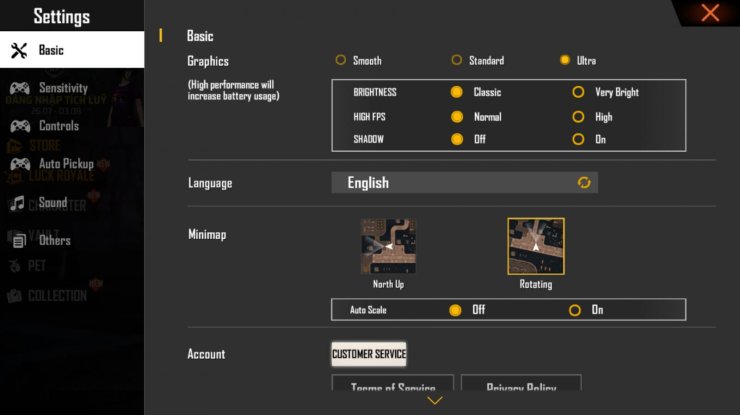
About minimap settings, it is best to pick one option and stick with it – overall, the Static North up is better, as sometimes the rotating map is hard to follow.
2 – Sound
Overall, for a better gameplay experience, music is not needed. You can either turn it down or even off while increasing the volume of sound effects. This would increase your ability to hear bullet sounds and even catch the general direction it is fired from. Hearing the sound of bullets using headphones is a very effective way to increase your reaction and not get caught with your pants down.
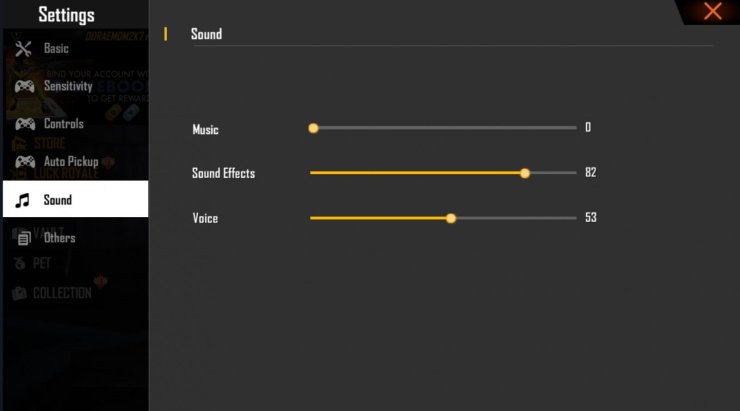
About Voice – it might be a good idea to tune them up a little so that you could hear the voice of your teammates. However, if you are not playing squad, turning it down would be ideal.
3 - Sensitivity
This section is somewhat trickier, as sensitivity is probably the most important option in a mobile FPS game. A personalized setting would improve your aiming ability and assist you in landing headshots.
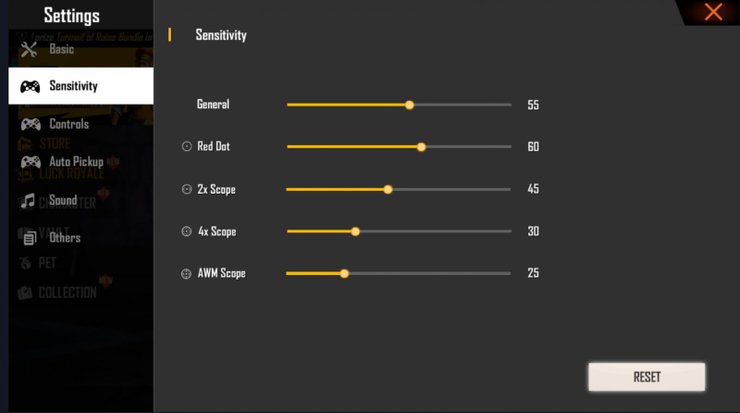
The way to figure out your own sensitivity setting is similar to any other shooter – you lower it first then tune it up until everything is perfect. In general, higher scopes should have lower sensitivity while the red dot should have higher. Below is an example of a low sensitivity setup:
- General: 55
- Red Dot: 60
- 2x Scope: 45
- 4x Scope: 30
- AWM Scope: 25
4 – Auto Pickup
Overall, you can just enable everything in this section. Pickup something, run to cover then drop unneeded items out is faster than manually sorting out items. You could also turn the Auto Pickup Speed to Fast to increase your gameplay ability.
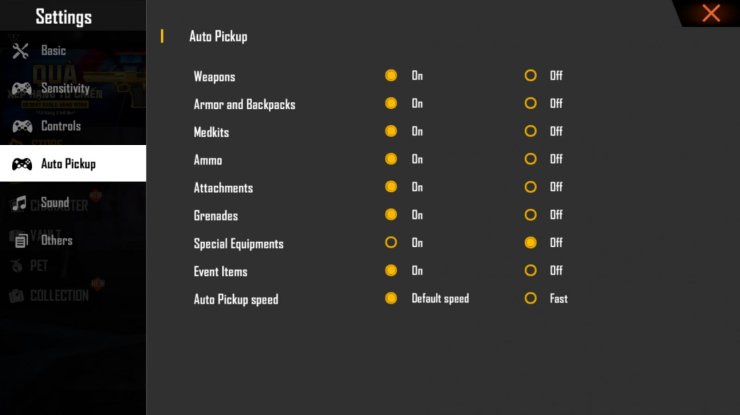
Read more:
5 – Controls
The last category, Control, is the most important one. While it might look overly complicated at first, it is rather easy to get through them.
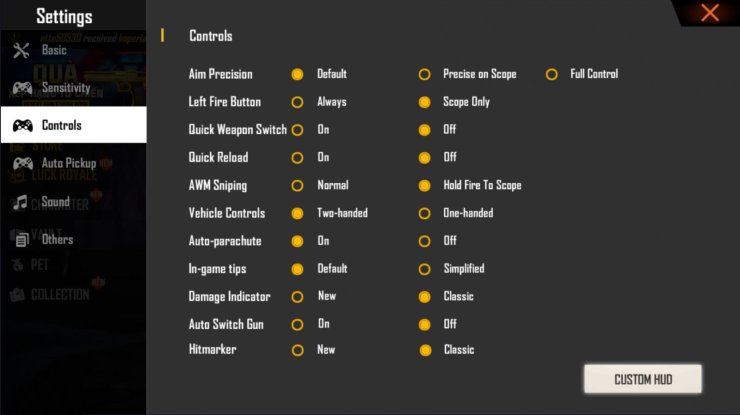
- Aim Precision is Free Fire’s aim assist function. “Default” is always active while “Precision on Scope” turned it off on hip firing and re-enable on using a scope. At Full Control, there would not be any aim assist whatsoever. Overall, if you are confident in your aiming skills, you can try the latter two options – it can be easier to score headshots that way.
- The AWM Sniping option works the same – if you are comfortable with the weapon, set it to “hold fire to scope” might increase your aiming accuracy.
- About “Quick Reload” and “Quick Weapon Switch”, it’s best to turn them on, as they would help you save a lot of time to perform useless actions and focus on fights.
- Vehicle Controls and Auto-Parachute affect the way you manipulate those gameplay elements – if you are comfortable with the default option, don’t change it. It can be pretty useful to deactivate the auto mode for parachute so that you would be able to control it manually.
- The rest of the options does not affect the game that much – changing in-game tips into simplified would just remove the texts on some notifications. You can also remove blood effects if you are having problems with it using Visual Effects.
6 – Free Fire Map Settings: HUD
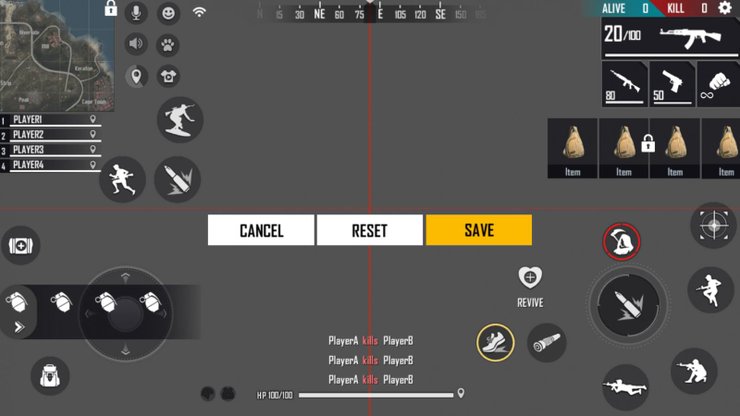
This is probably the most important and complex part of Free Fire’s settings. Various elements of gameplay can be moved so that you would have a more comfortable time. For example, you can enlarge the fire button and change its transparency – it would help players with big hands to control it more accurately. After changing, it is best to test the options in either quickplay or custom to see if it actually makes your game feel more comfortable.
Interested in more of our articles related to PUBG Mobile and Free Fire? Check out this post to find out more about PUBG Mobile and Free Fire's gun systems.










Comments