PUBG Mobile Season 20 is out right now with brand-new content and collaboration that you don't want to miss! The new patch is available on Android and iOS, ready to be installed at any time. But if you're new to the game or technology in general, here's how to update PUBG Mobile on every platform!
Table of Contents
How to update PUBG Mobile Season 20 on Android
The Android OS overall allows more flexible routes for downloading, installing, or updating apps and games. It permits the use of the Android Application Package (APK) instead of just the conventional app store. However, using APK also comes with its own set of risks. Illicit providers may sneak viruses or malware into the files to break your devices from inside. Therefore, should you choose to use this method, make sure you know the source is reliable.
With that said, check out two following ways to update PUBG Mobile on Android devices:
#1. Google Play Store
All Android phones have Google Play Store to download the apps, and you will also update the games from there. In facr, your devices should automatically update the game by default. However, in case you turn off the "Auto Update" feature, you'll have to update PUBG Mobile manually.

Follow the steps below to update PUBG Mobile on Android and play Mission Ignition:
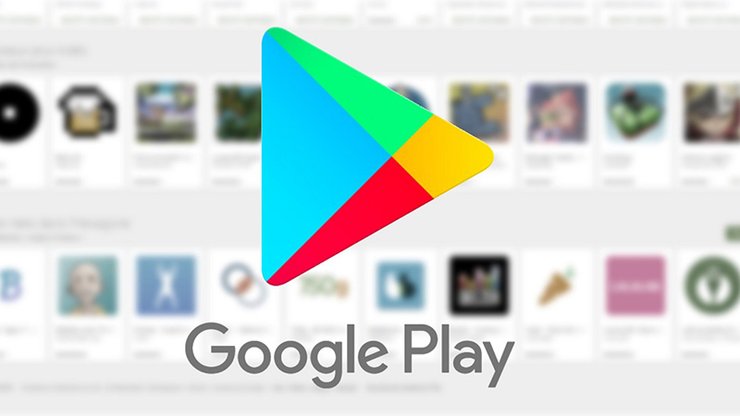
- Open Google Play Store.
- Open your Google Play account profile via the icon on the top right corner of the screen.
- Choose Manage App & Device. Select the Manage tab.
- A list of installed apps and games will appear. Check for "Updates Available".
- If there's an update for PUBG Mobile, select it to begin. Move all other apps/games away to speed it up.
- Wait for the update to complete. Launch PUBG Mobile and enjoy.
#2 APK Files
This comes into use when you want to update PUBG Mobile without Play Store. The Android OS allows you to use APK files to update the game. Just download the available files, install them on your device, and leave the rest to the system.
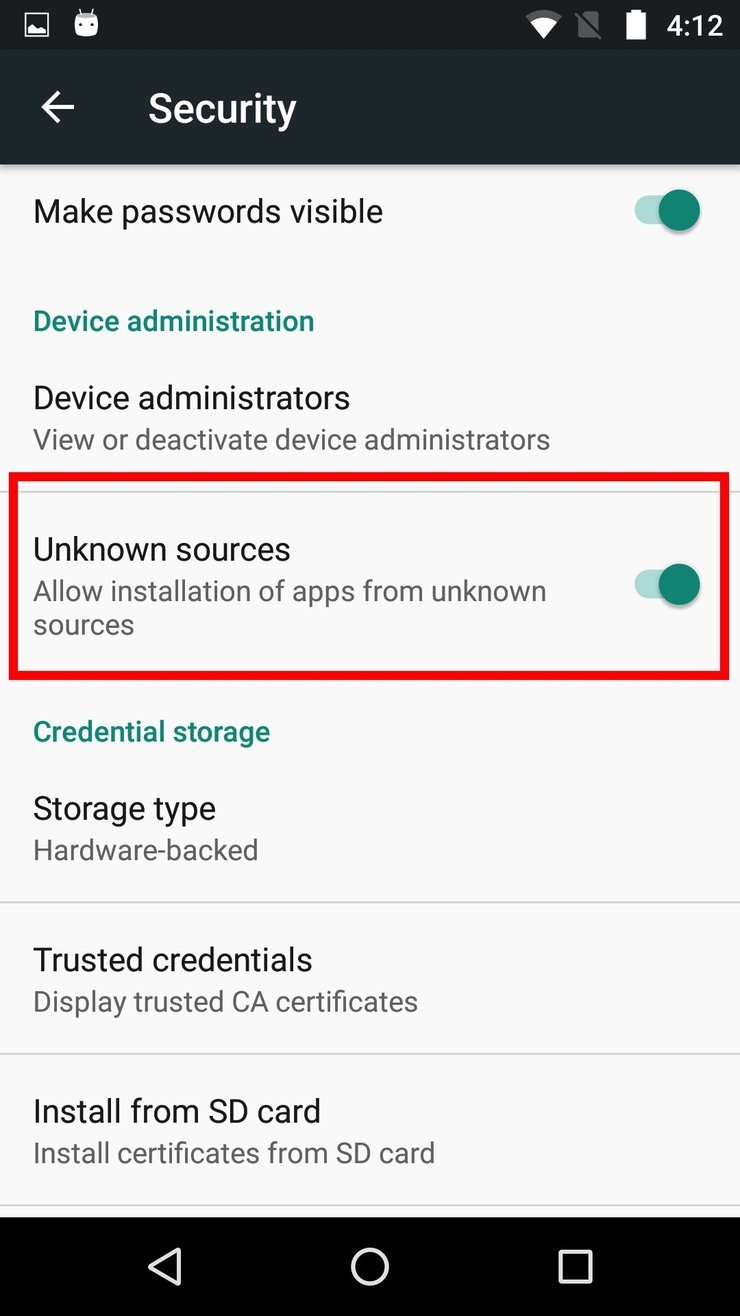
Here's a detailed guide on how to update PUBG Mobile Global Version using APK files:
- Download APK files from the official PUBG Mobile website.
- Once the APK files have been downloaded, locate them on your device.
- Open the APK file to start the installation process. Remember to enable "Installation from Unknown Sources".
- The file will detect and patch with the game client. Wait for it to complete, then open PUBG Mobile and enjoy
How to update PUBG Mobile on iOS
As we all know, iOS isn't as flexible as Android OS. However, it's more secure. Depending on different preferences, each player has their own tastes for phones. But we're not here to discuss that. By default, iPhones update apps automatically when they're on sleep or turned on. However, if you like to update them manually, there's always an option to do so.

Here's how you can manually update PUBG Mobile on iOS:
- Open the Apple App Store on your devices.
- Open your profile page by clicking the icon at the top of the screen.
- Scroll to see pending updates and release notes. If you see PUBG Mobile has an "Update" button next to it, it means there's a new patch. Tap on it to begin.
- Wait for the process to complete, then launch PUBG Mobile and enjoy.
Things to note when updating PUBG Mobile
To efficiently update the game, please pay attention to the following tips:
- When installing APK files, there may be errors stating problems with parsing the files. In that case, you will have to delete everything and try again.
- Only update PUBG Mobile using a stable Wi-Fi connection. Update the game with cellular data takes longer, costs more, and shows inconsistency.
- You must log out of PUBG Mobile before updating the game.
- You cannot install APK files of another version of the game. Each version contains specified content that isn't compatible with other versions'.

Update PUBG Mobile on PC/Laptop
If you're playing PUBG Mobile on a PC or Laptop, then you must be using an Android emulator. The emulator simulates an Android phone, so updating apps on it is pretty much the same as the way you do on your phone. Stick to the steps we showed above and you should be fine. Also, you can use APK files, too.
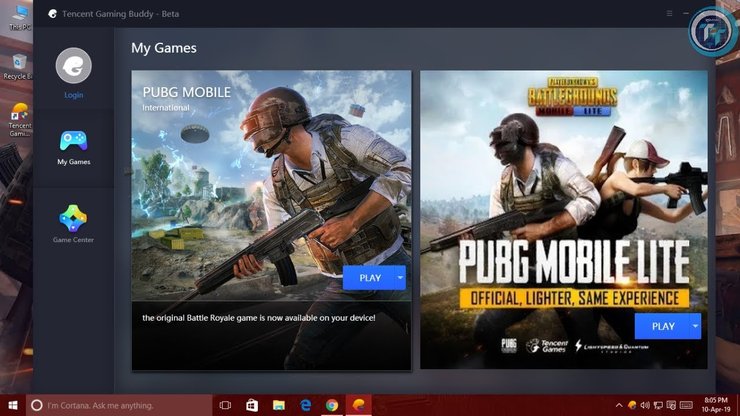
That concludes our guide on how to update PUBG Mobile on Android, iOS, or PC/Laptop. We hope you have learned what you need about the matter. For more information, tips, and tricks regarding gaming, visit our website at GuruGamer.com.
>>> You May Also Like: PUBG MOBILE Royale Pass Month 1: Tek Era - Important Changes Of The New Royale Pass System










Comments